It’s that time of the year again when Apple enthusiasts eagerly embrace the latest iPhone models, and our IT fully managed services hotline is buzzing with inquiries.
This article addresses one of the most commonly puzzling moments of transitioning to the new iPhone – how to configure your authenticator app.
First and foremost, let’s address a pivotal recommendation that can spare you from a security crisis: refrain from trading or immediately parting with your old iPhone.
We understand your eagerness to share the excitement with a friend or family member, but your former iPhone plays a crucial role in this shift. It is instrumental in facilitating a seamless transition to your new device.
The authenticator app serves as the guardian to a multitude of secure and protected systems, including your email. Without it, you may find yourself locked out of your accounts, a situation fraught with frustration.
Fortunately, a straightforward solution exists to preempt this dilemma.
Should you opt to trade in or upgrade your device, you will be required to reconfigure and authorize your new iPhone with the authenticator app. This essential step is often overlooked in the whirlwind of adopting cutting-edge technology, resulting in many users facing complications.
Here is a blueprint to ensure a trouble-free transition:
- Pre-Upgrade Preparations: Prior to embarking on your upgrade journey, it is imperative to create a backup of your old iPhone. Utilize iCloud or iTunes to safeguard a copy of your data.
- Setting Up Your New iPhone: After procuring your new device, initiate the transfer of your data and settings from your previous iPhone. This endeavor is instrumental in maintaining the continuity of your apps, including the authenticator app.
- Reinstalling the Authenticator App: Access the App Store on your new iPhone and download the authenticator app.
- Account Restoration: Launch the authenticator app and reconfigure your accounts. Utilize QR codes or supplied backup codes to reinstate your two-factor authentication.
- Mind the Logout: On your previous iPhone, take care to log out from the authenticator app and any other accounts you have transferred to your new device.
Support and advice for mobile devices is included in our fully managed IT services. Contact us for more information.