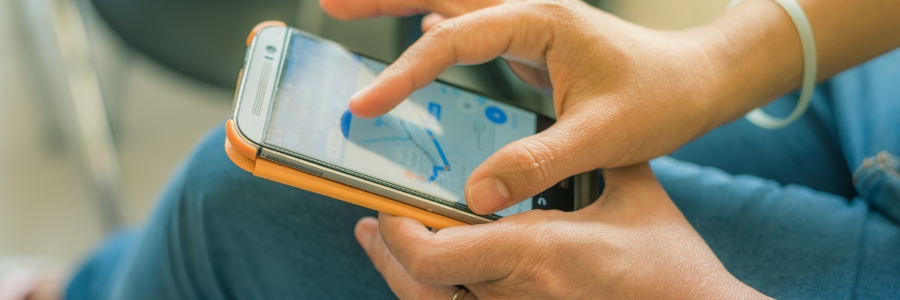As we increasingly rely on our Android devices for various tasks, such as navigation, weather updates, or finding nearby services, it’s easy to overlook the potential risks that come with sharing our precise location. Disabling your device’s location settings is the best way to mitigate these risks. Read on to learn the other benefits of turning off your Android’s location settings.
Safeguards your privacy
Enabling location services on your Android device allows apps and services to track your whereabouts. While some apps genuinely require location data for their functionalities, others may exploit this information for targeted advertising or to build a detailed profile of your habits and preferences. By turning off location settings, you regain control over your privacy and limit the access that apps have to your personal information. You can choose to share your location only when necessary, granting permission on a case-by-case basis, rather than leaving it constantly exposed.
Enhances your security
Leaving your Android device’s location settings on can potentially expose you to security risks. If your location data falls into the wrong hands, it could be used for malicious purposes such as stalking or even physical harm. Additionally, apps that have access to your location can indirectly reveal sensitive information related to your daily routine, including your home address, workplace, or frequently visited places. By disabling location settings, you minimize the chances of such data breaches and protect yourself from potential security threats.
Improves your device’s battery life and performance
Constantly communicating with GPS satellites and Wi-Fi networks to determine your location consumes significant power. This leads to faster battery drain, so you may find yourself frequently charging your device. This can be particularly inconvenient for users who rely on their devices throughout the day.
When location services are disabled, your device no longer has to continuously track your location and communicate with external sources. This reduction in background activity not only conserves battery but also frees up system resources, improving your device’s speed and performance.
How to disable the location settings on your device
If you want to disable your Android’s location settings, just follow these simple steps.
- Unlock your Android device and go to the home screen.
- Open the Settings app. You can usually find the app in the app drawer or by swiping down from the top of the screen and tapping the gear-shaped icon in the notification panel.
- In the Settings menu, scroll down until you see the Location Services or Location option. It is typically located under the Privacy or Security & Privacy section.
- Tap on the Location option to access the location settings.
- On the Location settings screen, you will see a toggle switch or checkbox labeled Use location or Location services. Tap on it to disable location services.
- A confirmation dialog may appear, warning you about the implications of disabling location services. Read the message carefully and tap OK or Disable to confirm your choice.
Once you disable location services, the toggle switch or checkbox should be grayed out or turned off, indicating that location services are now disabled.
Please note that the exact steps and naming conventions may vary slightly depending on the Android device model and the version of the operating system (OS) it is running. However, these steps should apply to most Android devices.
It’s also worth mentioning that disabling location services may affect certain apps or features that rely on location information, such as maps, weather apps, ride-hailing services, or location-based recommendations. If you want to use these services again, you can follow the same steps mentioned above and re-enable location services.
If you’re looking for more ways to optimize your Android devices, give our experts a call today.