The Velocity team is always on the lookout for tips and trends that improve productivity and efficiency when it comes to all things IT.
Velocity COO James Dwyer recently discovered a nifty feature in Excel that allows you to import data from screenshots. When you come across a table on the web or in another source that you want to import into Excel, there’s a surprisingly little-known import feature that makes it super easy.
James says he sometimes has data from other sources required for his Excel spreadsheet. “When copying and pasting it doesn’t work (or seems like too much work), you take a screenshot of the table, then use Excel’s import feature to migrate the data from your screenshot to your spreadsheet,” he said.
Here’s How
To ensure that the screenshot contains only the data table and not the entire screen, press the Win-Shift-S key combination to bring up the Windows Snipping Tool. Then use the mouse to draw a rectangle around the table area only. This saves the screenshot in your Windows clipboard.
Open Excel, select the “Data” tab, and navigate to From Picture > Picture From Clipboard. Excel then imports the screenshot’s information and displays the data on the right-hand side of your spreadsheet for checking and pasting.
If you want to import information from a saved screenshot, use From Picture > Picture From File instead.
Hey presto! Your data is now in Excel.
Having an IT Managed Services contract in place with Velocity gives you constant access to experts with their finger on the pulse of all things IT. You’ll never miss out on ideas like these to support your business growth.