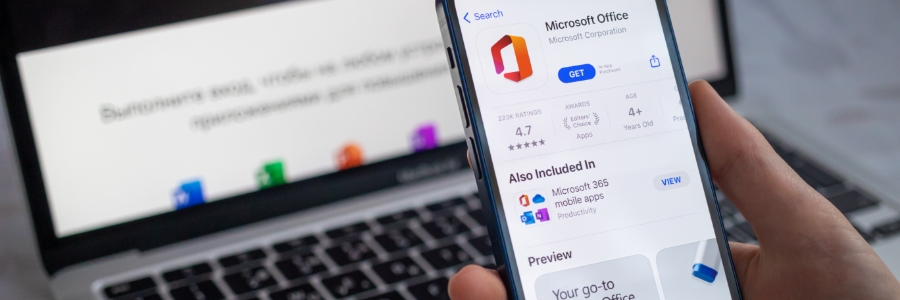Do you struggle with sharing resources with members of your team? Microsoft 365 Groups may be just what you need. This cross-application service enables users to collaborate and share resources with ease, thanks to its connectors feature. With connectors, you can easily share content from third-party services right in Outlook. In this blog post, we’ll discuss how connectors work and how they make workflows easier for teams of all sizes.
How Microsoft 365 connectors function
Microsoft 365 Groups connectors help businesses easily link different applications and services with their Microsoft Groups feed. This enables users to access information from external sources such as Twitter, Trello, and Slack without switching between tabs in their web browsers.
To illustrate, right within Outlook, connector cards enable you to see and interact with your team’s Trello activities. Without leaving Outlook, you’d be able to quickly and easily input comments on a Trello event card and even assign new tasks.
In addition, connectors provide notifications about events and changes via pop-up messages or emails. This leads to improved communication across the team. The connectors feature also allows users to customize the frequency of emails and updates, which will help them keep their Outlook inbox neat and organized.
The powerful integration capabilities of Microsoft 365 Groups connectors make it easier than ever to keep everyone on the same page regardless of the system or platform being used.
Configuring a connector
Microsoft 365 lets users develop, configure, and share their own connectors across their organization. As soon as a connector is configured for the group, it will be accessible to other members. However, only the one who set up the particular connector can modify its settings.
Connectors also enables businesses to embed a “Connect to Microsoft 365” button on sites. Users can use this button to connect with customized services. In essence, this turns your Microsoft 365 client into a centralized hub for third-party apps, allowing your team to connect and collaborate more easily.
Accessing connectors
Keep your Microsoft 365 Groups connected with essential services and apps by using connectors:
- Select a Group from your Outlook page.
- At the top of the page, click on the “Connectors” tab.
- Select the applications and services best suited for your group, then integrate them with any Outlook groups you have.
The Groups app from Microsoft is just one example of how easy it is to integrate various software tools to improve workplace productivity. If you’re interested in learning about what Microsoft apps can do for your business, don’t hesitate to contact our team of IT experts today. We would be happy to discuss the many benefits of using Microsoft products and help you find the best solution for your needs.